RemotePC Scheduled Access via Desktop |
|
|
If your question is not addressed below, please contact us through our support form and we'll get back to you shortly. | |
|
|
Can I access scheduled devices for remote access from my desktop application? |
|
|
How do I access scheduled computers for remote access from my desktop application? |
Yes, you can connect to an assigned remote device from the list of scheduled devices available under 'Scheduled Access'.
You can also connect to any scheduled device from a list of devices available in the connection pool.
Note:
Only devices scheduled for remote access will appear under 'Scheduled Access'. If a device is not listed, log in to your RemotePC account via web and follow the instructions to add a resource and create a schedule for it.
To access a scheduled device,
- Login to RemotePC via desktop application.
- Click 'Remote Access' and select 'Scheduled Access' from the dropdown menu.
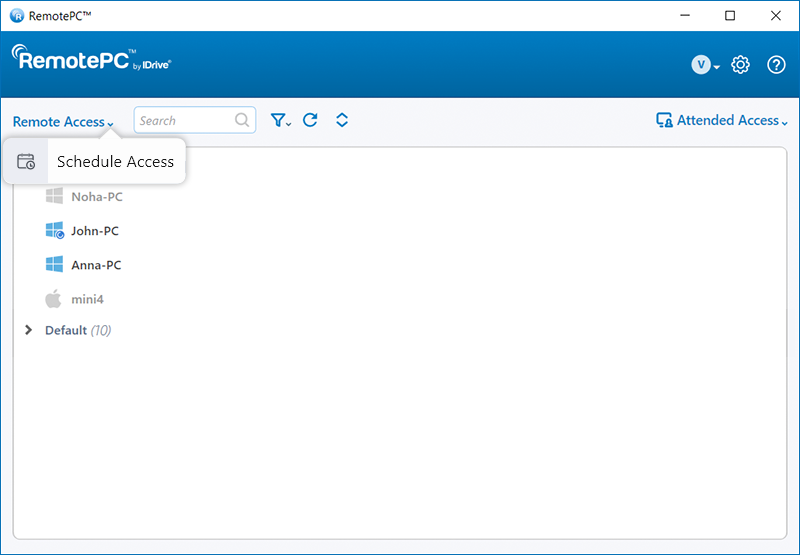
- Under 'Scheduled Access', select the desired computer and click either 'Performance' or 'Classic' viewer to initiate the session.
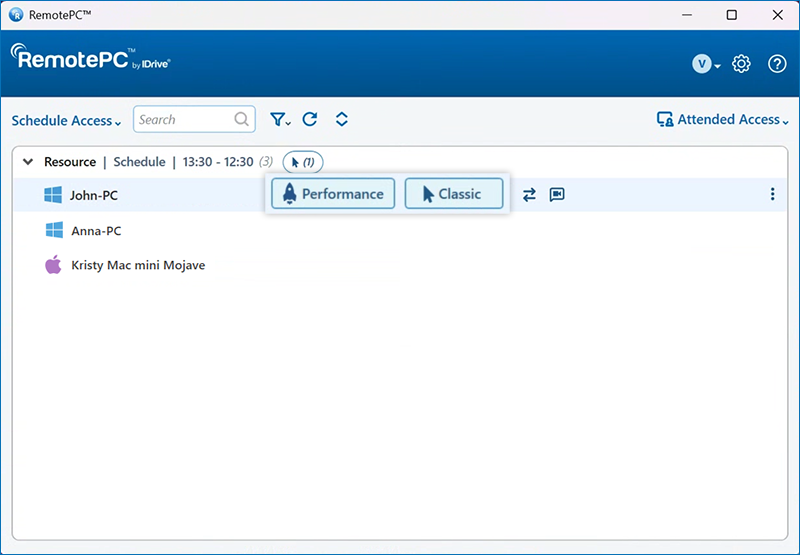
To access a scheduled device from the connection pool,
- Login to RemotePC via the desktop application.
- Click 'Remote Access' and select 'Scheduled Access' from the dropdown menu.
- Under 'Scheduled Access', click 'Connect' to remotely access a device from the connection pool.
Note:
- Once the scheduled time ends, the remote device will no longer appear under 'Scheduled Access'.
- Only account owner or administrators can edit the scheduled time from the web. To know more,
click here. - Only account owner or administrators can edit the timezone for scheduled access from the web. To know more, click here.